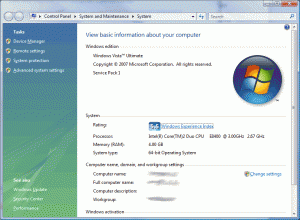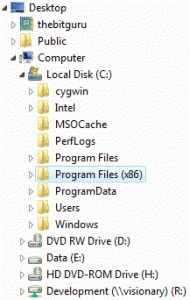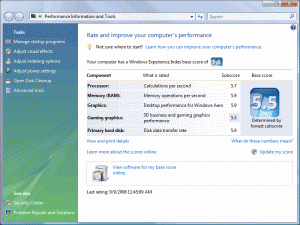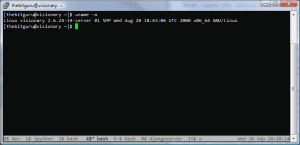About a week and a half ago I built a new computer, and after doing a lot of research on 64-bit operating systems I finally decided that it was time that I switched. I am using plurals (operating system_s_) because once I switch to the new computer I was going to move the “older” one to become the server. One additional attraction for going to 64-bit on the main computer was that I was getting 4GB of RAM, which 32-bit Windows doesn’t completely utilize due to technical limitations.
Desktop
For the desktop I decided to go with Windows Vista Ultimate 64-bit, and for the server I decided to use the Ubuntu AMD64. First, the desktop. I was initially thinking of buying a pre-built machine with 64-bit Windows, but I decided that I could get much more value by building one myself. Below are the specifications of my custom built machine, that (so far) I am very proud of 🙂
- Gigabyte GA-EP45-DS3R motherboard
- Intel Core 2 Duo E8400
- 4GB RAM
- Seagate 500GB Hard drive
- Evga GeForce 8600GT video card
- Cooler Master RC-690-KKN1-GP mid tower case
- Antec earthwatts 430W power supply
- Sony 20X DVD+/-R
Once I had all the pieces put together it was time to install the operating system. I partitioned the drive into three, 50GB primary block left as-is for playing around with other operating systems later, 120GB primary Windows partition, and the rest for data storage. My previous computer had two drives and I had put OS and data on different drives, but here I decided not to do a similar setup because the performance difference wasn’t noticeable. Surprisingly, the 64-bit Windows Vista setup was exactly the same as the 32-bit one. The base install was missing network card drivers because the motherboard is fairly new. After installing those and running Windows update I had pretty much all of the drivers installed and the system was ready to go.
My first 32-bit program was Firefox, and I was a little surprised to see that the 32-bit programs were installed in a different folder, called “Program Files (x86).” Other than that I also had to start looking at the download pages more closely and get the 64-bit installers because programs compiled for 64-bit are what give you the most value.
Before going with the Gigabyte motherboard I had tried an ASUS P5Q motherboard, which, unfortunately, wasn’t compatible with the video card so I ended up returning that. There was one program with that motherboard which wasn’t compatible with 64-bit Windows. Other than that I had a little trouble with the 32-bit gvim where it wasn’t adding the Windows Explorer context menu entries, which I solved by installing the vim-win3264 version. But other than those two issues I haven’t had any problems with other programs that I use (SVN, Visual Studio, ImgBurn, etc.).
Stability wise I haven’t had any issue either. There have been days when I have used the computer pretty much continuously for six or seven hours without any issues. I use a wide range of programs daily including Visual Studio, cygwin, SVN, and best of all Firefox with the firebug extension (known to make firefox a memory hog :)). Note, I also haven’t had any stability issues with the 32-bit Windows Vista at work either, which definitely gets used quite a lot for long periods of time.
To sum up the desktop section I am not going to say that the 64-bit Windows is any faster than the 32-bit version because I don’t have the data to make this claim, and I am not sure if I can come with the appropriate test cases to make this claim. This post is more to give you the confidence that you shouldn’t have many issues in case if you do decide to go with the 64-bit Windows Vista. Please note that I am using the very latest hardware so your mileage may if you are using 64-bit on older hardware.
Server
I had ArchLinux installed on the previous server, but I decided to move to Ubuntu mainly because on the desktop side I didn’t have to spend as much time setting things up (not that ArchLinux required loads of time, just a little bit more :)). Also, given the momentum Ubuntu has gained, there is a very good user base and generally other people find and solve the problems before you even hit it 🙂
The 64-bit server install of Ubuntu was fairly simple. I have always read about Logical Volume Manager) being a good option for partitioning the drive so I decided to take on the challenge and setup the server with LVM. The Ubuntu install had a fairly nice interface for dealing with LVM (volume groups, physical volumes, the whole shebang). After the installation was done I was surprised to see that I didn’t have to worry about any driver issues. The default install had installed all the necessary stuff and after the restart I was on the network with all the services running. I guess the real test will be the video drivers (ATI Radeon X700 video card) if I run X on there, but that’s on my list for later when I have time to setup FreeNX.
Since the initial install I have installed and upgraded numerous new programs without any issues. So far everything has been the same except the string returned by ‘uname -a’ :-p So, so far I am pretty happy with this install. Just as for the desktop I didn’t do a comparison with the 32-bit versions, I am not going to do any comparisons here either because I don’t have the right tools (or, more importantly, the time! :))
Conclusion
So far, surprisingly, everything is going great with my 64-bit experimentation. I will report back in about a month on whether my experience stays the same, but for now I would suggest going with a 64-bit operating system if you are building/buying a new computer.